Using Rectangle Pro to Organize Desktop Window Chaos
So many open windows. So little screen real estate. How to bring just a tiny bit of zen to the place where you spend a whole lot of time.
Following up on my introduction post, I want to share an app I’ve been using on the Mac¹ called Rectangle Pro. It’s a handy tool that helps bring some order to the chaos of managing multiple windows and applications by letting you move and resize windows using keyboard shortcuts or by dragging them to screen edges and corners to snap to a desired footprint.
The basic version of Rectangle is free and open source, but there’s a Pro version that offers more advanced window snapping options and custom shortcuts.
Just to give you an idea of how chaotic my screen can get, I’ve currently got 30 apps open — that’s how many icons show up when I use Command+Tab. And I won’t even mention the number of tabs I have open in Safari and Edge.
Having a system in place to manage this mess is very much a necessity for my distracted brain. So, let’s dive into how I’ve set up Rectangle Pro and how I use it.
First, let’s take a look at the settings. Rectangle Pro sits up in the menu bar and offers a variety of keyboard shortcuts.
But what I really want to demonstrate are two key features: Custom Size & Description, and App Layouts.
Using App Layouts
One option for creating new App Layouts is by basing it off of the group of windows I might be looking at in the moment, the current layout. This will capture the size, width, height, and X and Y positions of the apps currently on the screen, all of which you can easily customize. I’ll also create a custom keyboard shortcut for this layout: ⌃ ⌥ ⌘ \. This is one of my favorite features. I do love me some keyboard shortcuts.

When I use my new shortcut, Control + Option + Command + Backslash, it instantly arranges those windows and brings order to an otherwise chaotic workspace.
Using Custom Size(s) & Position(s)
I’ve created several Custom Size & Position shortcuts, like the one I’ve named “Center, Mac, with Stage Manager.” This shortcut I’ve created will center the current application on the screen of my MacBook. To use this shortcut, which I’ve set as `⌃⌥⌘⏎`, I just activate it and the app centers itself on the screen with the dimensions I’ve specified.

Other Features / Conclusion
Rectangle Pro also has a Stash feature that hides windows at the screen’s edge, letting you unhide them by moving the cursor there. The Pin Mode allows you to pin an application to the top so it’s always visible. You can also customize the Menu Bar icon, export all of your custom configurations (such as keyboard shortcuts and App Layouts), and define the width of the recent apps area in macOS’ Stage Manager to work better with your custom layouts.
The app is also incredibly lightweight — just a 15MB download — and the Pro version is currently priced at a mere $10, with a free trial available. (No subscriptions.) It’s constantly being updated, about every two weeks-ish, mostly with bug fixes.
Since this is my first official post beyond the introduction, I’d love to hear your thoughts on this recommendation. Do you have any similar apps you’d suggest, or is there something you’d like me to cover in the future?
Share your thoughts, and until next time, cheers!
¹ As a side note, I’m pretty entrenched in the Apple ecosystem now — iPhone, iPad, Mac, you name it. It’s funny because 10 years ago, I was firmly anti-Apple; they were just too cool for my nerdy self. But I do plan to pick up some Windows and Android devices over time, to test out new releases, be able to offer alternatives to you (my faithful reader), and keep up my nerdy habits.


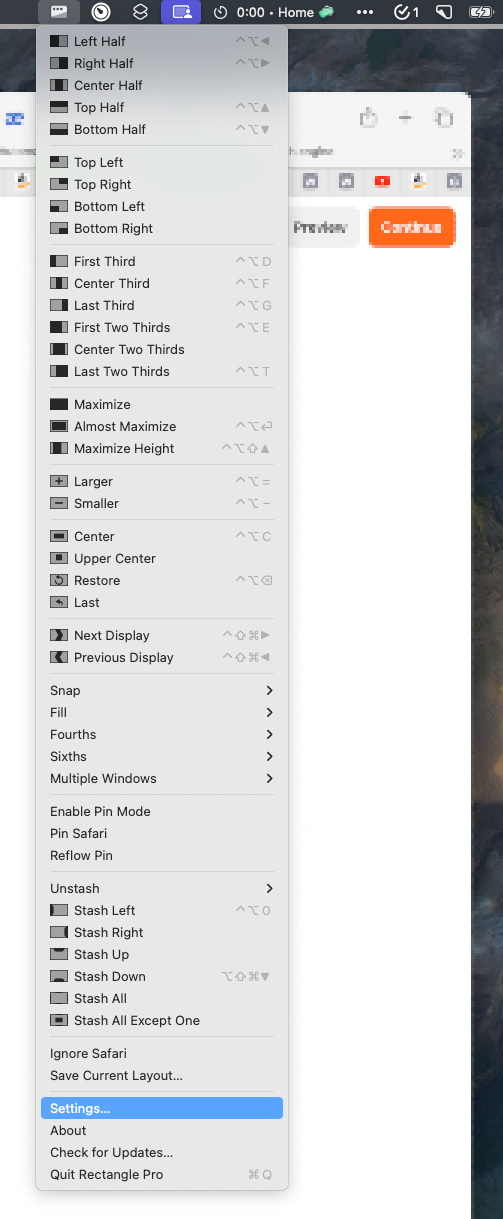
Nice post :) I thought you could have gone a bit deeper though, especially showing how you use it personally, instead of the shallow demo of a few Rectangle Pro features. If you often run 30 apps at once, I imagine you have some extra techniques to keep it manageable (eg. using spaces or other shortcuts). I'm always interested to see how others approach this.
I currently use Aerospace, which I like a lot but am considering adding Rectangle Pro for the rich window handling features and disabling Aerospace's tiling features while keeping the spaces implementation (which is better that the standard Mac spaces).
Another neat app is Blurred (https://github.com/dwarvesf/blurred) that can be used to isolate a single app amongst the chaos. Works nicely when using an OLED TV as a screen because you can effectively turn off the rest of the screen and just have whatever sized window you want...
Happy New Year!